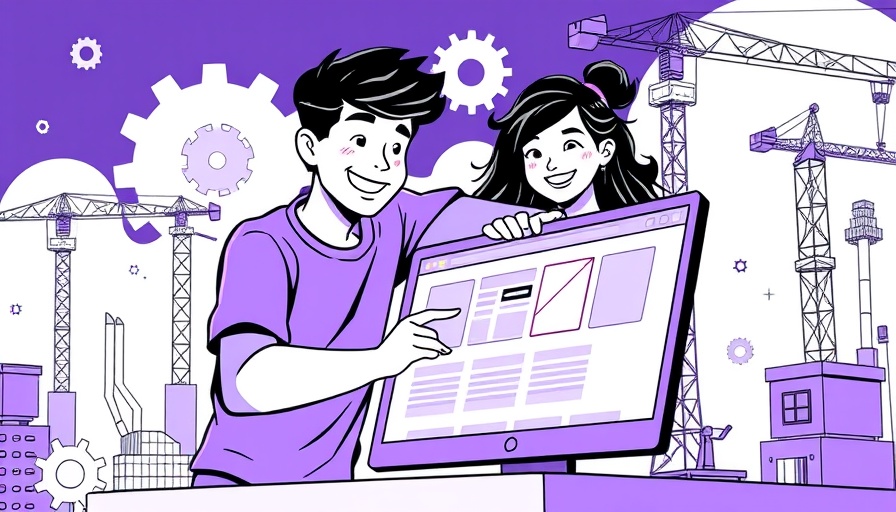
Understanding WordPress Plugin Conflicts: A Common Dilemma
For any WordPress user, encountering a plugin conflict can feel like a nightmare. Just imagine: you have painstakingly crafted your website, only to install a new plugin that leaves you staring at a dreaded white screen of death. This situation may seem dire, but rest assured, it is a hurdle that can be effectively navigated with the right knowledge and tools.
What Constitutes a Plugin Conflict?
A plugin conflict typically arises when two plugins interfere with each other's operations. While both plugins may function independently, running them together may lead to errors. This can often occur when plugins share similar library functions, resulting in PHP generating a conflict error. Fortunately, plugin conflicts are becoming less frequent due to recent updates in the WordPress architecture, which have introduced mechanisms to backtrack and deactivate problematic plugins before they fully activate.
Initial Troubleshooting Steps: Accessing WordPress
The first course of action when faced with a plugin conflict is to assess whether you still have access to your WordPress dashboard. If you do, the traditional approach is to deactivate all plugins and revert to a default theme temporarily. This helps to isolate the root of the issue:
- Deactivate All Plugins: This enables you to determine if the site functions properly without plugins.
- Switch to Default Theme: This ensures that your theme is not contributing to the problem.
However, if this is happening on a live site, it can disrupt user experience. A more user-friendly approach would be to utilize the Health Check and Troubleshooting plugin, which allows you to run the site with a default theme and no plugins activated. Gradually reactivating each plugin one-by-one can pinpoint the culprit without drastically affecting the live site.
What If You Can't Access WordPress?
In cases where access to WordPress is completely lost, you will need to take a different route:
- Check Your Administrative Email: If you have access to the email linked to your WordPress account, an email may have been sent when the error occurred. This email can guide you to enable Recovery Mode, allowing you to log in and identify the conflicting plugin. Once logged in, you can simply deactivate the problematic plugin.
- Restoration via FTP: If you are familiar with FTP, you can access the file system to rename problematic plugins or themes, which can enable reaccessing your site.
While each of these steps sounds straightforward, having a backup in place before attempting these fixes is always wise.
Final Thoughts: Staying Ahead of Plugin Conflicts
In a world that increasingly relies on technology and digital solutions, maintaining a well-functioning website is paramount. Understanding plugin conflicts equips you with the tools to tackle technical challenges head-on. By implementing preventive measures, such as regularly updating plugins and themes, and maintaining backups, you minimize the occurrence of these conflicts.
In conclusion, by familiarizing yourself with the signs of a plugin conflict and knowing the troubleshooting steps, you can navigate through these digital roadblocks. With the right approach, your website can remain a robust platform for your online endeavors, ensuring it serves its purpose without major interruptions.
 Add Row
Add Row  Add
Add 
 Add Row
Add Row  Add Element
Add Element 




Write A Comment